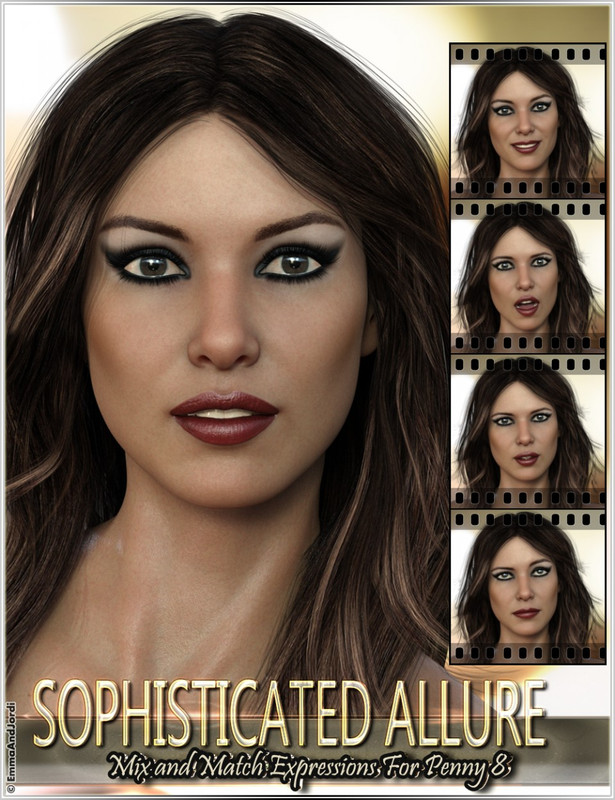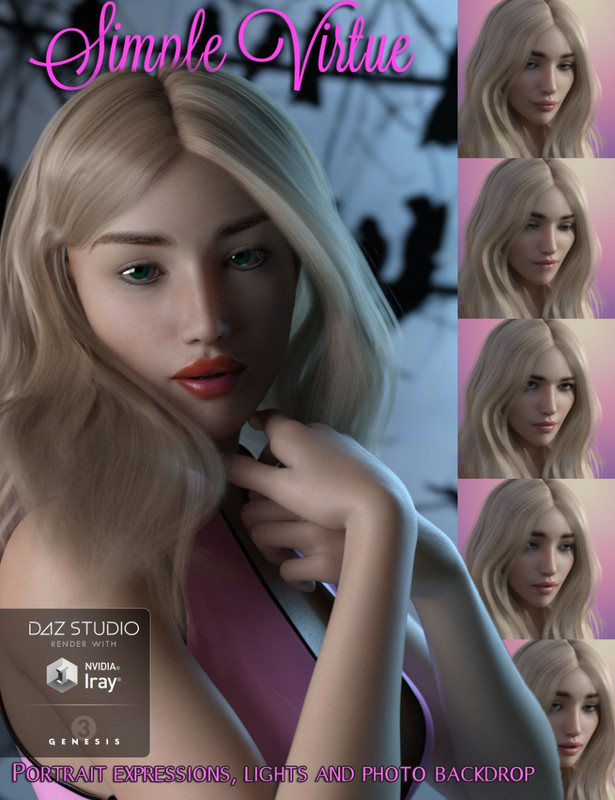Requested Item
XML error in File: http://topgfx.info/forum/subscribe-5.xml
XML error: Opening and ending ...
NDonate And Become A VIP
Contact Us
Administrators:
admin - Site/Tech Issues/ Member Issues/ VIP Issues
Mac - Site/Tech Issues
WuTeVa - Member Issues
Moderators:
BigBrother - Forum, Posting or Comment Problem
vrxitachi - Forum, Posting or Comment Problem
Don_k - Forum, Posting or Comment Problem
DropsOfJupiter - Forum, Posting or Comment Problem
Share Your Render
Chat Box
Send Me PM for any Kind Of Help
¹ New Categories
¹ Old Categories
O Top Rated Articles
Post Calendar
Partner Site
Top News
 Lisa A extra H+B+T for Genesis 8 f
Lisa A extra H+B+T for Genesis 8 f
 TX Lujan Premium Pack for G9 G8 G8.1
TX Lujan Premium Pack for G9 G8 G8.1
 dForce Satin Pyjamas Set for Genesis 9
dForce Satin Pyjamas Set for Genesis 9
 Moreegan extra H+B+T package for Genesis 8 f
Moreegan extra H+B+T package for Genesis 8 f
 Leia 9 for Genesis 9
Leia 9 for Genesis 9
 Mideva for Genesis 8 Female (Update Ver)
Mideva for Genesis 8 Female (Update Ver)
 Lucie W extra H+B+T for Genesis 8 f
Lucie W extra H+B+T for Genesis 8 f
 Bosah extra H+B+T package for Genesis 8 f
Bosah extra H+B+T package for Genesis 8 f
 Sliva Bundle Package For Genesis 8 F
Sliva Bundle Package For Genesis 8 F
 RHK extra H+B+T package for Genesis 8 female
RHK extra H+B+T package for Genesis 8 female
Latest Feed
XML error in File: https://news.google.com/news?q=3d%20modeling&output=rss
XML error: at line 0
Recent Searches
Server Time
Monday 6th of May 2024 11:18:35 AM
Home
Contact Us
Basic Search on xtragfx.com
Edit Images Online
Advertise on Topgfx
Topgfx Sitemap
RSS Feed
Topgfx Free 3D Models » Tutorial » Creating Anime with Poser
Creating Anime with Poser
Creating Anime with Poser
Author: SnowSultan Printable Version
Step 1: Step 1
Step 2: Step 2
Step 3: Step 3
Step 4: Step 4
Step 5: Step 5
Step 6: Step 6
Step 7: Step 7
Step 8: Postwork Tips
Step 9: Clean Up
Step 10: Quick Step Listing
Tools Needed
* Poser
Introduction
Hi, and thanks for reading this tutorial. First, I would like to thank Studio Maya for the original inspiration to help me explore and further develop this technique. Please visit his site at http://www.3digitalcrafts.net/studiomaya/
The reason that 3D renders never look like traditional anime is largely because anime uses simple shading. Anime shadows generally do not become darker as they receive less light; an area is either shaded or it is not. Shadows are also usually hard-edged and rounded or triangular on anime figures, while realistic shadows do not have well-defined edges. Poser\'s Cartoon w/Line mode can create these style of shadows to some degree, and we will put them to use in this tutorial.
Step 1 - Step 1
We will be using an anime Poser figure created by justfit at Play With Poser. If you do not already have this figure, you can download it for free at http://homepage2.nifty.com/zokeimaster/ Please be kind and do not complain to the webmaster if you are unable to download the figure immediately. This technique will work with any figure, and you can achieve some interesting American-style comic images by using a more properly proportioned human figure anyway. In this example, we loaded the figure, put some clothes and hair on her, and posed her. DO NOT use transmapped hair, use an old "plastic-style" one (like the hair props that come with Poser). Don't worry about the lighting or texturing just yet either, just get the figure posed and ready for now. I'm also just using a white background in this example to keep things simple.
Step 2 - Step 2
Go into the Materials screen and CLEAR ALL TEXTURES AND HIGHLIGHTS from the actual human figure. Textures may remain on clothing, but different textures can sometimes yield unpredictable results. You may also leave eye textures on the figure if you want, but again, the results can sometimes be unusual. Exit the Materials menu and the figure's skin should be white. Switch to Cartoon w/Line mode and the figure's skin will appear grey. Now choose the Fill tool and choose a flesh tone near the center of the "flesh bar", as shown in the image. Something right near the vertical line is a good choice. Fill in the skin tones in this flesh, including the lips. You may choose a dark brown or black for the eyebrows though, but be careful not to simply color Victoria's eyebrows this way or you will get the dreaded "Groucho Marx brows". :) Try using a brow thinning morph first for best results. Color the clothing and hair the same way.
Step 3 - Step 3
OK, now for the most important part - lighting. Delete all but one light and change the remaining light to solid white. In Cartoon w/Line mode, Spotlights and Infinite lights give the same results, but you still need to make sure the one light that's left is an Infinite one because we will also be using the regular Textured Preview mode as well. Positioning the light is the most important step in this tutorial, and here are some basic tips to keep in mind.
10X Speed Direct Download Creating Anime with Poser
Related News

|
GNX Music Step Ya Game Up Vol 2 WAV SCD GNX Music Step Ya Game Up Vol 2 WAV SCD | 75.4 MB |

|
Drawing Trees (Step-by-Step Leisure Arts) Drawing Trees (Step-by-Step Leisure Arts) Search Press | 2004 | ISBN: 1903975824 | 48 pages | PDF | 26,7 MB |

|
Z-Toon Anime/Cartoon Style for Poser Description: You can use the Z-toon technique on any type of figure in Poser, but I would recommend starting with either Lady Littlefox\'s Koshini or |

|
Using the Studio link to import from DAZ Studio Description: Were you hesitant to use Bryce with DAZ Studio characters because of the process of exporting and importing? At first I was too. Bryce |
Information
Would you like to leave your comment? Please Login to your account to leave comments. Don't have an account? You can create a free account now.
Would you like to leave your comment? Please Login to your account to leave comments. Don't have an account? You can create a free account now.