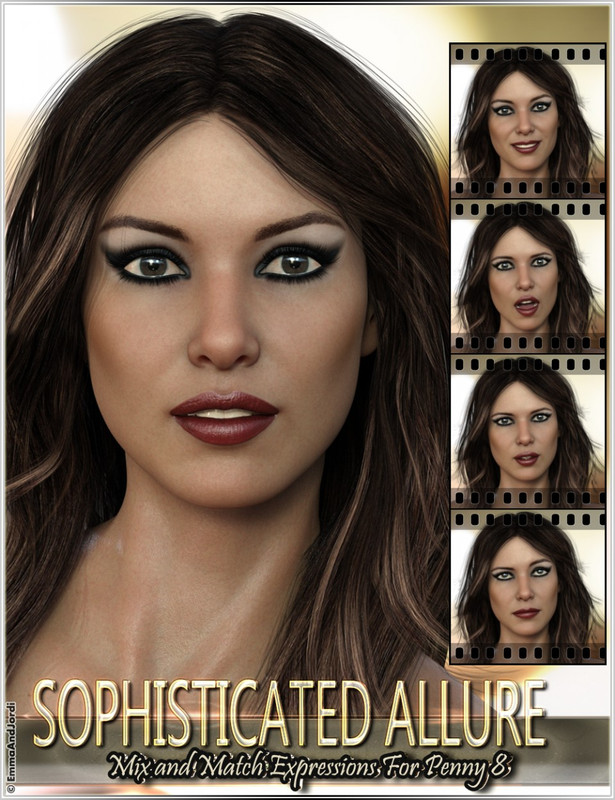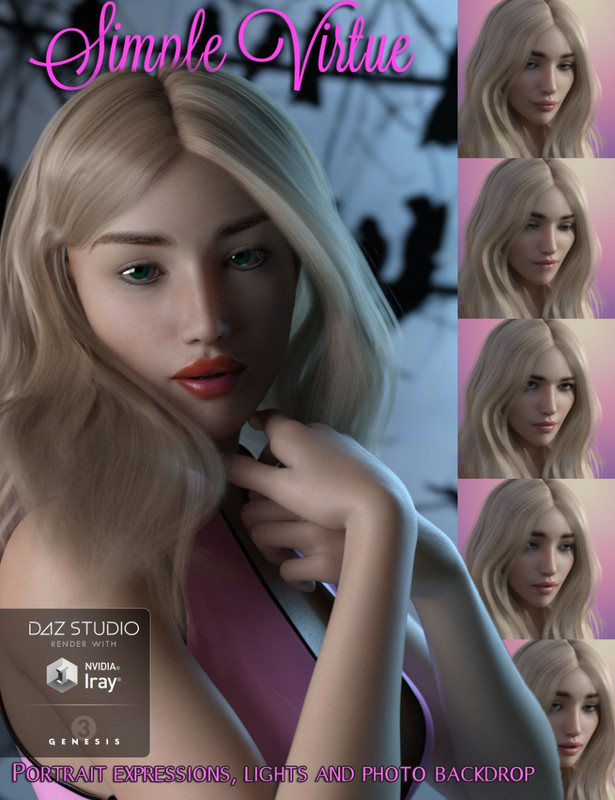Requested Item
XML error in File: http://topgfx.info/forum/subscribe-5.xml
XML error: Opening and ending ...
NDonate And Become A VIP
Contact Us
Administrators:
admin - Site/Tech Issues/ Member Issues/ VIP Issues
Mac - Site/Tech Issues
WuTeVa - Member Issues
Moderators:
BigBrother - Forum, Posting or Comment Problem
vrxitachi - Forum, Posting or Comment Problem
Don_k - Forum, Posting or Comment Problem
DropsOfJupiter - Forum, Posting or Comment Problem
Share Your Render
Chat Box
Send Me PM for any Kind Of Help
¹ New Categories
¹ Old Categories
O Top Rated Articles
Post Calendar
Partner Site
Top News
Latest Feed
XML error in File: https://news.google.com/news?q=3d%20modeling&output=rss
XML error: at line 0
Recent Searches
Server Time
Tuesday 30th of April 2024 05:30:31 PM
Home
Contact Us
Basic Search on xtragfx.com
Edit Images Online
Advertise on Topgfx
Topgfx Sitemap
RSS Feed
Topgfx Free 3D Models » Tutorial » Using the Studio link to import from DAZ Studio
Using the Studio link to import from DAZ Studio
Using the Studio link to import from DAZ Studio
Author: thepipper Printable Version
Step 1: Create the basics of your scene in Bryce
Step 2: Open DAZ Studio
Step 3: Create/Pose/Style your characters
Step 4: Return to Bryce
Step 5: Place your figures
Step 6: Minor Corrections
Step 7: Render away
Tools Needed
* Bryce 6.0
* DAZ Studio 1.3
Introduction
Were you hesitant to use Bryce with DAZ Studio characters because of the process of exporting and importing? At first I was too. Bryce 6.0 has made it simple to add your DAZ Studio characters to Bryce and take advantage of the scene building abilities that are in Bryce. Now your can use the studio link
Step 1 - Create the basics of your scene in Bryce
To begin, open Bryce 6.0. Create your scene or begin with a saved scene or template. I used the basic Sky terrain to become my floor and set the haze to 0. Give your scene a quick render using the large centered green button of the on the left side.
Step 2 - Open DAZ Studio
On the Create view of Bryce, indicated at the top of the Bryce window, there is a button to the far right that will open DAZ Studio. Click on this button.
Step 3 - Create/Pose/Style your characters
Now that DAZ Studio is open you can create your character as you normally do. There is no need to worry about backgrounds as we will move all objects created here, back to Bryce. I used my favorite figure The Girl (the super heroine clothing is from a custom color set on The Girl Bodysuit.)
Don't forget to pose it the way you want to be in Bryce if you are using a pose-able figure.
Step 4 - Return to Bryce
There are multiple ways you can return to Bryce with your character(s). I prefer to use either the shortcut Ctrl+Q (which means to hold your control or Ctrl button on your keyboard while pressing the letter Q) or by going to the File menu and selecting 'Return to Bryce'.
Step 5 - Place your figures
Now you should see your character(s) in the Bryce window. You can at this point move, scale, and position your figure(s)/character(s) the way you want them.
If you need to return to correct a pose or other DAZ Studio feature, you can click on the DAZ Studio link to return with the characters you created.
Step 6 - Minor Corrections
If you find that your characters are all grouped together and you want to ungroup them, select the items you want to ungroup and click on the ungroup button.
Step 7 - Render away
Once everything is complete, you are ready to render you masterpiece.
10X Speed Direct Download Using the Studio link to import from DAZ Studio
Related News

|
Bryce Pro v7.0.1.34 With DAZ Studio v3.1.1.73 (22.8.2010) Bryce Pro v7.0.1.34 With DAZ Studio v3.1.1.73 | 1,15GB |

|
Bryce 7 Pro 2010 + ProContent + Daz Studio + Serial (Working Tested) Bryce 7 Pro 2010 + ProContent + Daz Studio + Serial (Working Tested) | 835.09 MB |

|
Bryce 7 Pro 2010 + ProContent + Daz Studio + Serial (Working Tested) Bryce 7 Pro 2010 + ProContent + Daz Studio + Serial (Working Tested) | 835.09 MB |
Information
Would you like to leave your comment? Please Login to your account to leave comments. Don't have an account? You can create a free account now.
Would you like to leave your comment? Please Login to your account to leave comments. Don't have an account? You can create a free account now.