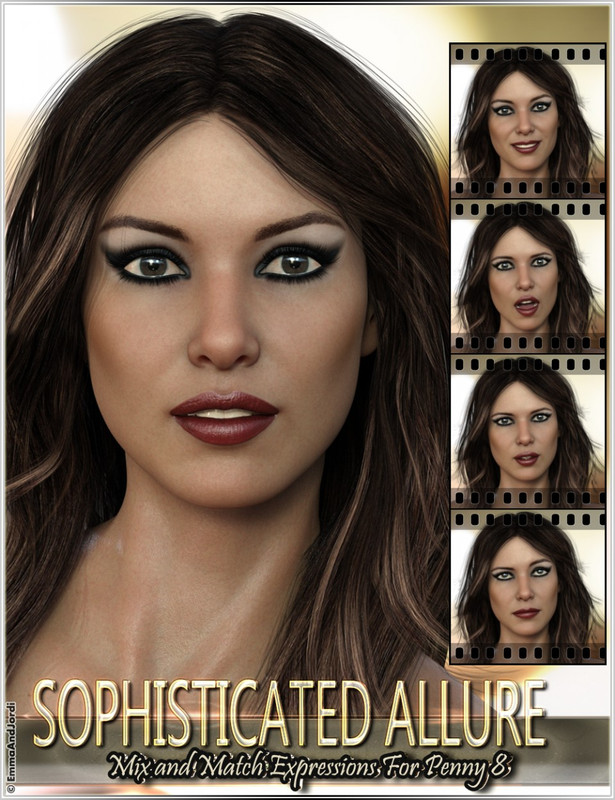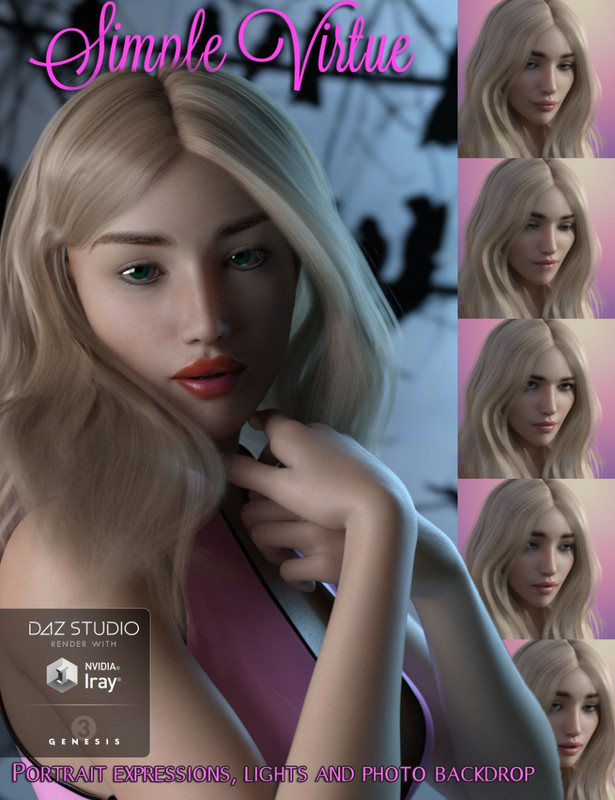Requested Item
XML error in File: http://topgfx.info/forum/subscribe-5.xml
XML error: Opening and ending ...
NDonate And Become A VIP
Contact Us
Administrators:
admin - Site/Tech Issues/ Member Issues/ VIP Issues
Mac - Site/Tech Issues
WuTeVa - Member Issues
Moderators:
BigBrother - Forum, Posting or Comment Problem
vrxitachi - Forum, Posting or Comment Problem
Don_k - Forum, Posting or Comment Problem
DropsOfJupiter - Forum, Posting or Comment Problem
Share Your Render
Chat Box
Send Me PM for any Kind Of Help
¹ New Categories
¹ Old Categories
O Top Rated Articles
Post Calendar
Partner Site
Top News
 Lisa A extra H+B+T for Genesis 8 f
Lisa A extra H+B+T for Genesis 8 f
 TX Lujan Premium Pack for G9 G8 G8.1
TX Lujan Premium Pack for G9 G8 G8.1
 dForce Satin Pyjamas Set for Genesis 9
dForce Satin Pyjamas Set for Genesis 9
 Moreegan extra H+B+T package for Genesis 8 f
Moreegan extra H+B+T package for Genesis 8 f
 Leia 9 for Genesis 9
Leia 9 for Genesis 9
 Mideva for Genesis 8 Female (Update Ver)
Mideva for Genesis 8 Female (Update Ver)
 Lucie W extra H+B+T for Genesis 8 f
Lucie W extra H+B+T for Genesis 8 f
 Sliva Bundle Package For Genesis 8 F
Sliva Bundle Package For Genesis 8 F
 Bosah extra H+B+T package for Genesis 8 f
Bosah extra H+B+T package for Genesis 8 f
 RHK extra H+B+T package for Genesis 8 female
RHK extra H+B+T package for Genesis 8 female
Latest Feed
XML error in File: https://news.google.com/news?q=3d%20modeling&output=rss
XML error: at line 0
Recent Searches
Server Time
Sunday 5th of May 2024 07:01:24 AM
Home
Contact Us
Basic Search on xtragfx.com
Edit Images Online
Advertise on Topgfx
Topgfx Sitemap
RSS Feed
Topgfx Free 3D Models » Tutorial
Tutorial
TopGFX Posting Tutorial for (ABSOLUTE) Beginners
STUFF YOU WILL NEED:
Archive software: WinZIP, WinRAR, 7ZIP, AlZip - (Last 2 are freeware)
A File Host: preferrably one that does not require a Premium account or block IPs and/or countries.
An Image Host: Imgur.com for all posts as per TopGFX rules.
Imgur does not require an account, but you can make one if you plan on posting frequently.
Link to add a new post: http://topgfx.info/addnews.html
Pictures Get them from product page and/or render your own
Files: all related files to the base product, installers/DIM files(Daz), ZIPs/RARs, Templates if seperate.
File Host link(s) We suggest Host without waiting time and possibly that allow multiple download but you can choose what you prefer
Image link(s)
www.imgur.com or http://postimage.org/ or http://tinypic.com/A short note(optional) TXT or INFO especially if you want to show off your ASCII skills
Notes:
Make a throw-away email account not linked to your main account as privacy protection for your hosting.
For those who are new to using archiving software, play around with it for a couple hours or weeks or months
until you can use it automatically and Tutorials are your friend, use them. Ask questions on the softwares' forums.
And always remember: The only dumb question is the one you did not ask.
Troubles with your post after submitting it? PM a Moderator, they can help you to fix it.
=========================================================================
Time to assemble your Archive:
Product Files
Images
Template(s)
Note
Put all of these into their own folder.
Make a new note titled LINKS, your Imgur and File Host links will go in here for later use. Save it in your working folder.
Open your Archive program and click create archive.
Name your archive, do not call it what it is. Call it something random (mash keyboard, cats' name whatever) -
less likely it will be deleted from File Host.
Import the above files and click create/OK
OR......
Highlight the above files, right-click and Create Archive
Rename it something random as above
Make sure it is saved in your working folder as it will be easier to find.
=========================================================================
Time to UPLOAD!
Go to Imgur(dot)com or the Image host that you have choosen
click upload
Drag a picture to the upload box and click upload
While it is uploading open LINKS
Copy the link under: BBCode (message boards & forums) or the direct link and paste it into LINKS hit
ENTER a few times, then save LINKS.
Do not post images with nudity, sex acts, or gore or are considered NSFW there is a stock image for these.
Link: [PARENTAL ADVISORY] (http://topgfx.info/uploads/parental-adv.jpg)
Go to your File Host and log in.
Click UPLOAD File
Drag and Drop or enter path to YOUR Archive and click OK/YES/ENTER
When finished uploading a link will be generated, copy the link and paste it into LINKS a couple lines below
your image link and save.
=========================================================================
Time to CREATE YOUR POST!
There is some reading to do first. The first thing to read is the "News" post by admin on the first page which is
updated almost daily. The second thing to read is the "Adding Post Rules" article here:
http://topgfx.info/adding_post_rules.html
At the top of every page on TopGFX is a black toolbar and two ways to open tho Posting Template.
The fist is the Hot Pink/Magenta button labled "Add News" the second is in the dropdown menu under your
login nickname. When you open the menu you will find a button labled "Administration" which will lead to
your profile. Once there you will find a link in the blue banner labled "SUBMIT ARTICLE" This form does
not contain place-holder text and is recommended for the more experienced poster.
Click on "Add News" which takes us here: http://topgfx.info/addnews.html
There is a little more reading at the top of the page. Please also note that TopGFX is NOT age-restricted,
please use language that would not embarrass you in front of your grandmother.
Now it is ime to fill in boxes.
First is the Title box, type in the product name.
Next is the Catagory box, choose which 3D software is the best fit (usually Daz/Poser).
Short Story time, You are going to open LINKS again and do some copying and pasting. Copy your image
link first and replace this text: http://i.imgur.com/VkKfMV5.jpg
Next delete the Description line and replace it with the name of the item you are posting.
Below that you will find this text: Info Url:
www.daz3d.com OR www.renderosity.com OR any other product urlThis is where the item comes from, Daz, RDNA, Content Paradise, Renderosity, Renderotica, etc.
Full Story time. The same as the Short Story with an added line
Copy your image link first and replace this text: http://i.imgur.com/VkKfMV5.jpg
Next delete the Description line and replace it with the name of the item you are posting.
Below that you will find this text: Info Url:
www.daz3d.com OR www.renderosity.com OR any other product url This is where the item comes from, Daz, RDNA, Content Paradise, Renderosity, Renderotica, etc.
Next you will find this text:
Replace http://depofile.info/ with your File Host link in LINKS
Lastly is the Tags box which can be left blank.
Please PROOFREAD your post, it is easiest to make changes now.
There are two buttons at the bottom, "Submit" and "Preview"
Preview your post first, it will show how it wll look once it is posted and you can still edit it if needed.
Once you are finished with the preview click "Submit"
Voilà! You have posted your first shared item, 5 more and you are no longer a "Mega-Leecher"
Happy Posting!
This tutorial was created by Don_k